Shape Software is aware of the need for many businesses to rapidly evolve to working remotely in response to the COVID-19 pandemic. As we all adjust to working from home, we know that many of you will be using Shape Software to make and receive phone calls from remote locations.
One of the many benefits of Shape SAAS solution is that it’s cloud-based, meaning you can access Shape online from any computer with an Internet connection. Use Shape’s webphone for browser-based calling or forward calls to a mobile phone or landline! Here’s an overview of using Shape’s calling services if you’re looking to transition to calling through Shape during this time.
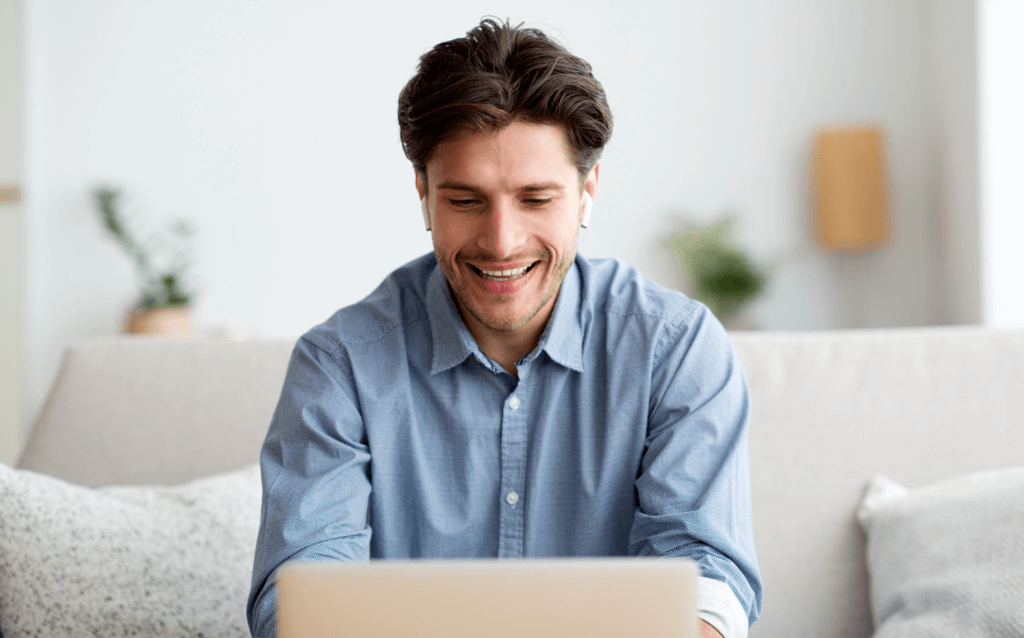

An existing non-Shape phone number, like the number to a wireless phone or a landline in your home or office, can be validated by an admin in the Manage Call Settings page. Once the caller ID number is verified, you can mask your assigned Shape phone number in the system with your phone number of choice when making outbound calls. You can always use a phone number registered with the system as well.

Enter in your phone number and press “Verify Caller ID” to receive your verification code. You will immediately get a call to the phone entered to register the caller ID number with your validation code provided. If the caller ID is verified, you can mask your assigned Shape phone number in the system with your phone number of choice.
Local presence enables callers to automatically dial records using local area codes. Local presence dialers can lift call connection rates by up to 400%, because prospects tend to be far more likely to answer unknown calls from local numbers, rather than toll-free or long distance phone numbers.

Pick and choose which phone numbers are associated with each state in Shape’s local presence settings.
Choose the method in which you would like to make and receive calls from your system. Select web phone for calling directly in your browser window. Please note that you must be logged in to Shape to use the web phone. Want to use an alternate phone? Use call forwarding to enter in a direct dial phone number to use outside of a browser. For text messaging, select your preferred text message number. Note that text messages numbers must be a Shape phone number.

Choose whether you’d like to use your internet browser for calling or if you prefer an actual mobile device or landline. This is a user preference and can be adjusted as needed in the profile settings.

Click to call using your list, benefit from call scripts, disposition your calls, view note history, etc.
Call directly from your CRM through your web browser. No phones, other hardware, or apps necessary for inbound or outbound calls. Headset recommended.
Keep in mind the following when working remotely using the web phone: When working remotely, it’s important to remember that the web phone operates through the web browser and requires a consistent and strong internet connection, or else you may experience poor call quality or latency. If you are using the WiFi in your home and others are also using the same connection streaming videos, playing games, or doing a lot of downloading or uploading, it may impact your bandwidth and the quality of your phone calls. Still, the web phone should be a solid choice.
If you prefer to route calls to a cell or landline, choose the call forwarding preference in Shape. Set up call forwarding in seconds to divert calls to your personal or business number and never miss a business call again.
Keep in mind the following when working remotely using a cell phone: When you are using a cell phone, there may be some locations where the signal is weaker than others. You should try to position yourself to get as strong a signal as possible. Depending on signal strength and other variables, such as your provider, there is always a chance that call quality for cell phones will be inconsistent. Some carriers can also experience latency.
There are a number of options at your disposal to support remote workers. Your ongoing success and continuity during this volatile time is our number one priority. Please visit our resource center for under the “Resources” dropdown on our website for additional details.
Changing templates will take time and may require a template change fee.
Not sure what to choose? Contact us.