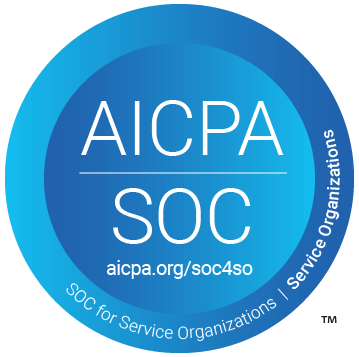Table of Contents
Support Guide
Enabling Two Factor Authentication (2FA)
-
Chloe Larson
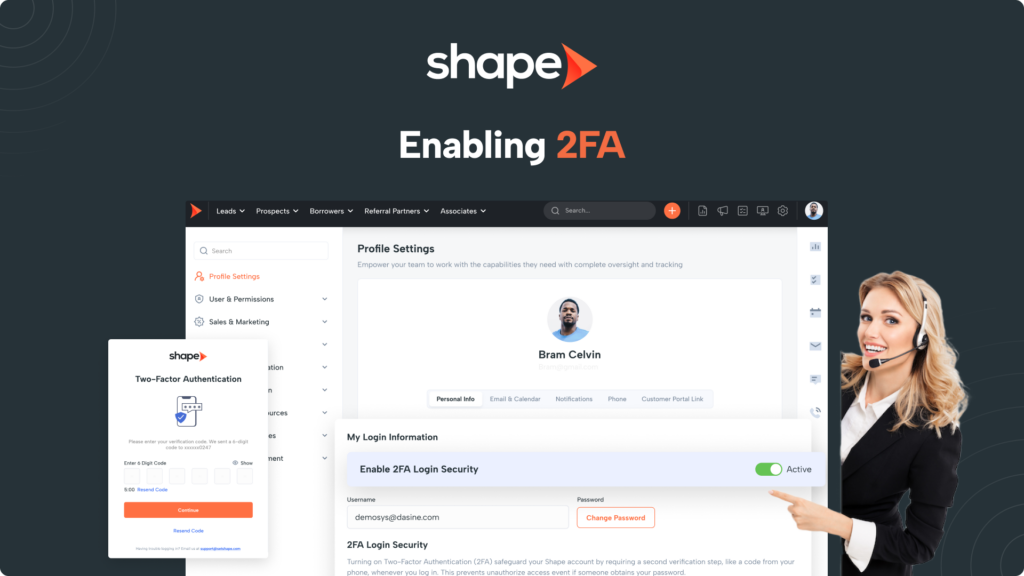
What is Two Factor Authentication
Two-Factor Authentication (2FA) significantly enhances the security of login processes by adding an extra layer of verification beyond just a username and password. In Shape you have the option of receiving a unique, time sensitive security code to your mobile phone or your email.
By requiring two forms of authentication, 2FA greatly reduces the risk of unauthorized access, even if one factor (like a password) is compromised. This makes it a highly effective tool for safeguarding sensitive information and protecting user accounts.
How to Enable 2FA Authentication
Enabling 2FA in Shape is a breeze! Below is a step by step walkthrough on enabling 2FA for your login:
Click your picture in the top right of Shape and then click “Profile Settings”.
This will be the first option you find in your profile under “Personal Info”.
Once enabled, you will find the option to receive your code via SMS or Email. Once you select your method, you will be prompted to enter the email or phone number you wish to receive your code to.
Benefits of Enabling 2FA
1.
Reduces Dependency on Passwords
Passwords alone can be weak or easily compromised, especially if users choose simple passwords or reuse them across multiple sites. 2FA reduces the impact of a compromised password by requiring an additional verification step.
2.
Assists with Potential Phishing Attempts
Even if an attacker tricks a user into giving up their password, they would still need the second factor (e.g., a one-time code sent to the user's phone) to access the account.
3.
Real-Time Protection
Shape uses unique time-sensitive codes that expire after a short period, minimizing the window of opportunity for an attacker to use a compromised code.
Frequently asked questions
If you are set to receive your code via email, please make sure that the code was not received in your spam folder.
If you are unable to log in, please reach out to help@setshape.com so our team can assist further.
Keywords: security, 2FA, two factor authentication, login, security, settings