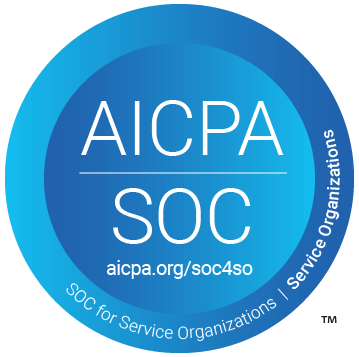Table of Contents
Support Guide
Billing & Transactions
-
Shape Software
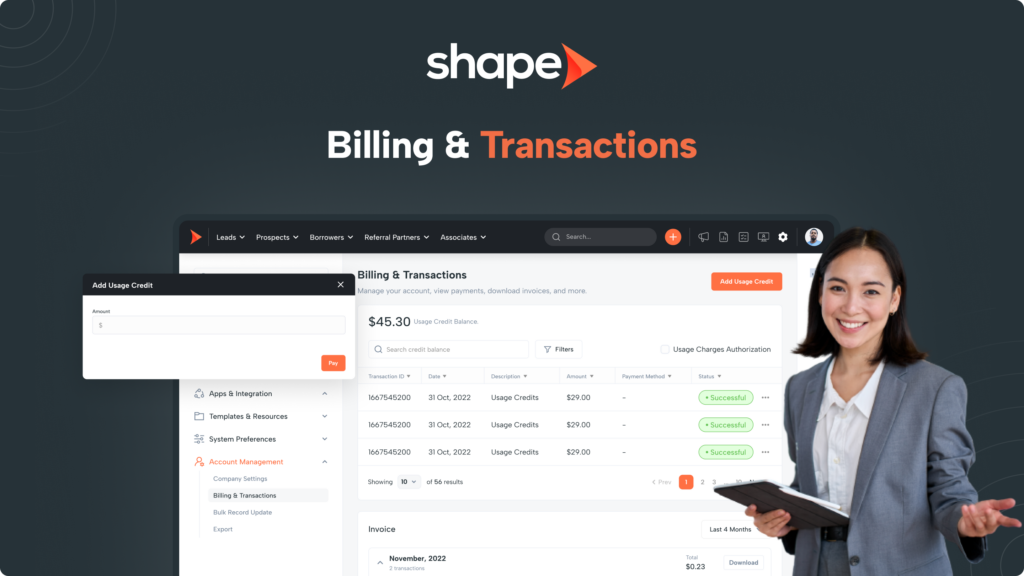
Billing & Transactions Features
Billing and Transactions settings in Shape allows you to manage usage credits, payment methods and gather invoices!
Usage credits and your communications package balance can be used for activating and using several features in Shape such as purchasing phone numbers, sending SMS or MMS messages, and activating and using call monitoring. It is important to keep in mind that usage credits can only run off of a credit card and not ACH.
Adding Usage Credits
1.
Go to Settings > Billing and Transactions
Navigate to the Billing & Transactions settings page via Settings > Billing & Transactions:
Billing and Transactions: https://secure.setshape.com/billing-transactions
2.
Add Usage Credits directly from this page
You can click the orange “Add Usage Credits” at the top of the page to add credits to your account for calling, texting, and emailing!
3.
Recharge usage credits automatically when balance is low
Under “Payment Methods”, you will find the toggle to automatically recharge usage credits when the balance is low. You can also use the dropdowns here set the “Low Balance Amount” that will trigger the recharge as well as the amount that will be added!
Note: You will receive a popup banner on your screen when the balance is low if you choose not to automatically recharge.
How to Access your Invoices
Navigate below the usage credit block, you have the option to view and download your most recent invoice. This is especially useful for billing and accounting departments. Additionally, download past invoices from the payment history table, located below invoices.
Update Your Payment Methods
You can also update your payment information in the Billing & Transactions page. Scroll beneath your invoices and you’ll see the option to add a payment option or edit an existing payment option.
Payment History
Your payment history will show a detailed itemized list of all the payments made on your account including the description for the charge as well as the amount charged, the payment method used, and whether the charge was successful or failed! The payment history can be downloaded to a CSV or PDF for your records.
Enabling Add On Features
Shape provides a variety of optional add-on features designed to elevate your daily user experience within the system. Explore enhancements such as email forwarding, extra data storage, open API access, and numerous other options to tailor the platform to your specific needs.
Simply toggle ON or OFF any add on features directly from this block.
Usage Fees, Pricing, and Acceptable Use Limits
At the bottom of billing and transactions, there is a list of usage fees, pricing chart, and acceptable use limits. This gives a snapshot of the cost to use certain features in Shape. A few features require you to toggle on the status in order for it to charge, such as ShapeIQ, and Call Monitoring.
Frequently asked questions
Who can I contact about charges on my account?
We have a dedicated Billing team that can be reached at billing@setshape.com. Our billing team will reach out to you directly to answer any questions you may have!
How do I cancel my account?
We are sorry to hear that you are thinking of cancelling your account. Please reach out to support at support@setshape.com to facilitate the cancellation. Once the cancellation has taken place, you will get an email from billing@setshape.com.
Will I be charged for any inactive users?
No! Any users set to “Inactive” in your system will not be counted towards your total users for the month. It is important to note that any inactive users will be unable to log into their system.
If you are on an annual subscription, your user count for billing will update on your next contract renewal.
Where do I access my invoices?
Navigate below the usage credit block and download past invoices from the payment history table, located below invoices!