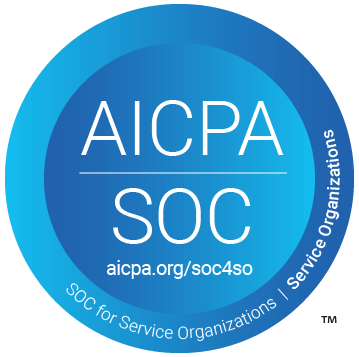Table of Contents
Support Guide
Blocking Inbound Calls & Texts
-
Chloe Larson
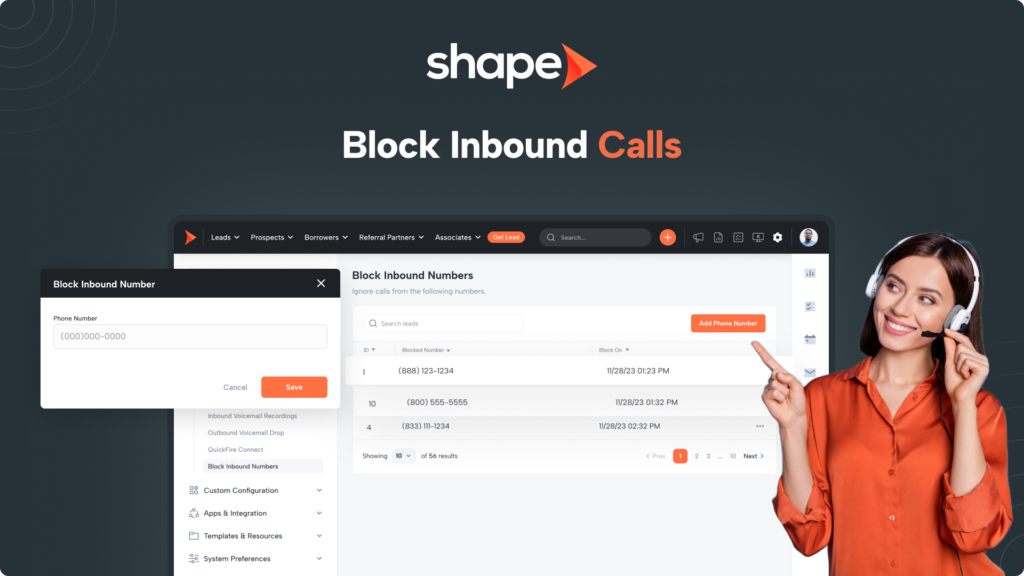
How do you Block Unwanted Communications?
Your Shape system empowers you to proactively block unwanted inbound calls & texts from specific numbers, offering a robust solution to stop unsolicited communication.
Adding Numbers to your Block List
1.
Go to Settings > Block Inbound Numbers
First navigate to “Settings” in the top navigation bar then click the Phone Settings dropdown to find Block Inbound Numbers.
Direct Link: https://secure.setshape.com/inbound-block-list
2.
Click the "Add Phone Number" button in the top right to block a new number
Once a number is added, give the system upwards of a couple of minutes to ensure that the number has been blocked.
Once a blocked number calls in, they will hear a busy signal and the call will not come through to your number.
3.
You can remove any blocked numbers using the "Remove" option
Once a number has been blocked, you will find it on your list with the date and time it was blocked. If you need to remove any blocked numbers, click the "..." option where you will see "Remove" to remove the number from the block list.
Whenever you are blocking, or unblocking, a number in Shape, please allow upwards of a few minutes for the change to take effect in your system.
Frequently asked questions
Yes! Any number that is on your block list will be unable to call or text into your Shape numbers.
Whenever you block a number, that will block OUTBOUND calls to the blocked number as well.
Blocked numbers that try to call into your Shape system will hear a busy tone.
Keywords: block, stop, prevent, unsolicited, calls, texts, inbound calls, outbound calls, inbound texts, outbound texts