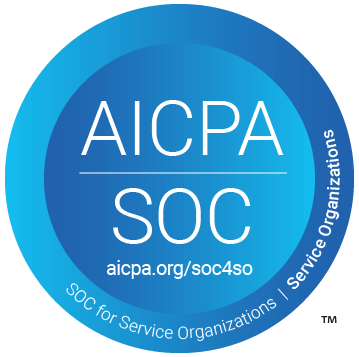Table of Contents
Support Guide
Lightspeed Voice Integration
-
Chloe Larson
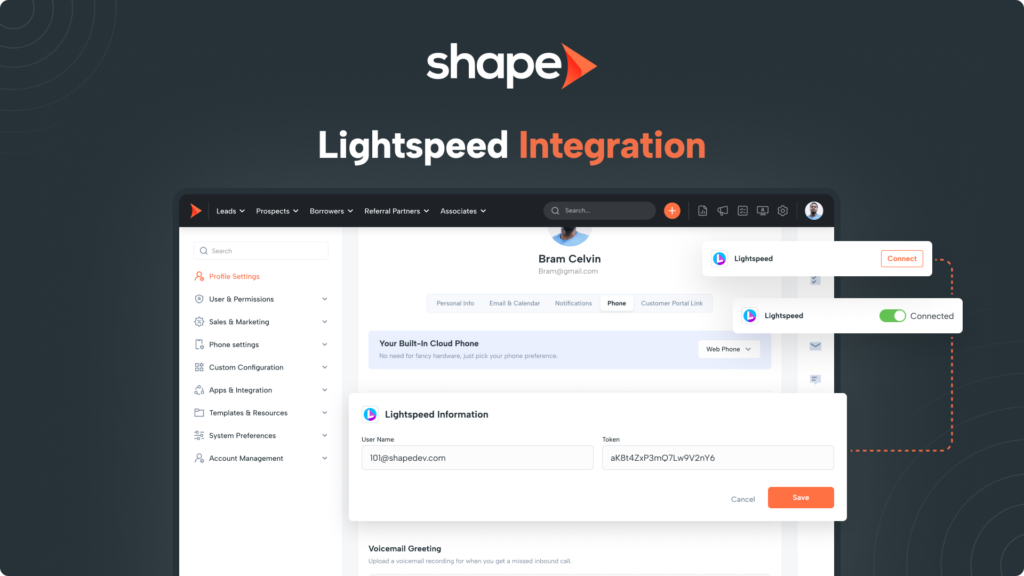
Integration Requirements
- Shape Account with Admin Access
- Lightspeed Account
Integration Capabilities
- Click to Call Outbound Dialing
How to Enable the Lightspeed Voice Integration
With the Lightspeed Voice integration, users can seamlessly click to call through Lightspeed Voice directly from within Shape. This integration supports outbound click to call functionality through via your Lightspeed Voice account. Follow the below steps to integrate Lightspeed Voice to Shape:
To get started with user token-based authentication, navigate to the integrations page via the left side navigation bar (Management > Lead Settings > Integrations).
Create a new integration by clicking the ‘+’ Icon in the top right or selecting a vendor from the ‘Available Integrations’ section. Fill out the appropriate information in the modal and hit ‘Save & Continue’.
Next you must assign yourself to the integration. Scroll down to the user list and click the
‘Assigned’ switch next to your name, you will notice it will now say your integration is active.
This will activate your Username and Token! We will enter this in Shape in the following steps.
On Integration page linked here. Scroll down to the LightSpeed Voice section and click on “Connect”. Your system will now auto connect and enable Lightspeed Voice integration on your system.
Once connected, navigate to your User profile by clicking on your picture in the top right and selecting “Profile Settings”.
Click the Phone Tab at the top of your profile and you will find two new Lightspeed Voice specific fields for Username and Token. Go back to Lightspeed and copy and paste the Username and Token from Lightspeed Voice into the correlating field in your profile!
Keywords: Lightspeed voice, telephone, call, integration, outbound calling, token, From Number, Developer Portal, username