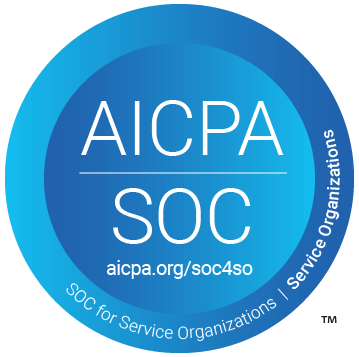Table of Contents
Support Guide
Manage Teams in Shape Software
-
Shape Software
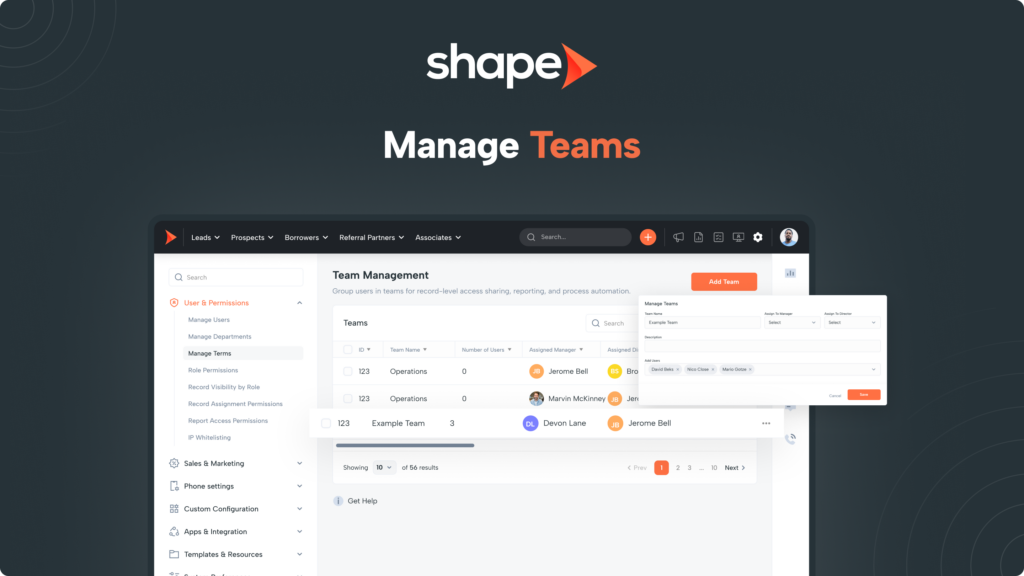
How are Teams Utilized in Shape?
A team can be a group of users that can be added from any department and consist of users with any permission. Teams are used to manage and track productivity among a group of people. Creating and assigning teams to managers also allows managers to track productivity amongst the users they oversee.
Assign a Team to a Manager
Teams open up managerial oversight over certain groups of users if you assign a manager to the team. If you do not need the team to be used for managerial oversight, you can leave the manager dropdown blank. Teams are also used in routing tools as well.
Distribute Leads to a Specific Team
You can create a specific team of users to be recipients of certain leads in distribution rules. They are also prevalent in inbound call routing as well. If you’d like a certain caller that calls in on a particular phone number to route to a specific group of users, you can create a team of users to round robin or blast calls to.
Creating a New Team and Managing your Existing Teams
1.
Go to Settings > Manage Teams
First navigate to “Settings” in the top navigation bar then click the Users & Permissions dropdown to find Manage Teams.
Manage Teams: https://secure.setshape.com/teams
2.
Create teams by clicking on the “Add Team” button at the top of the page
Once created, you will be able to name the team as well as assign the team to a Director or Manager in your system.
Add a description as well to further differentiate your teams if you have teams with similar names or different functions.
3.
Add Users to your team
You will find a list of your users below with check marks. Simply check the box next to the users that you wish to be a member of your new team!
Use Teams to get more organization in your CRM. Teams can be used in routing inbound calls, distributing new records, and you can also set record visibility to "All Team Records" to get really specific with record visibility across the system.
Frequently asked questions
How can I see what users are assigned to each team?
You can see what users are included in each team at a glance from the Manage User’s settings page. You will see a column next to the user’s name that includes all the teams and departments that they are a part of.
Can I have leads distributed to a team?
Yes! You will navigate to the distribution rules settings page linked here: https://secure.setshape.com/distribution
Once here you can set the distribution rule recipient to “Team” and then select the team you wish to distribute to!
Can I assign team members to records in Shape?
Teams are used in Shape for organization and distribution but not for user assignment. User assignment is utilized by the departments in Shape to assign multiple users to a record.
Can team members see each other's records?
Yes they can if you choose! In the Record Visibility by Role Settings page, you can set record visibility from Assigned Records only to All Team Records. This way teams can see each other’s assigned records but not all records across the system.
Keywords: teams, assignment, distribution, what are teams, create team, user, permission, organization