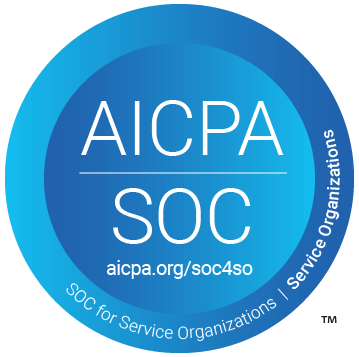Table of Contents
Support Guide
Mortgage POS for Referral Partners & Associates
-
Shape Software
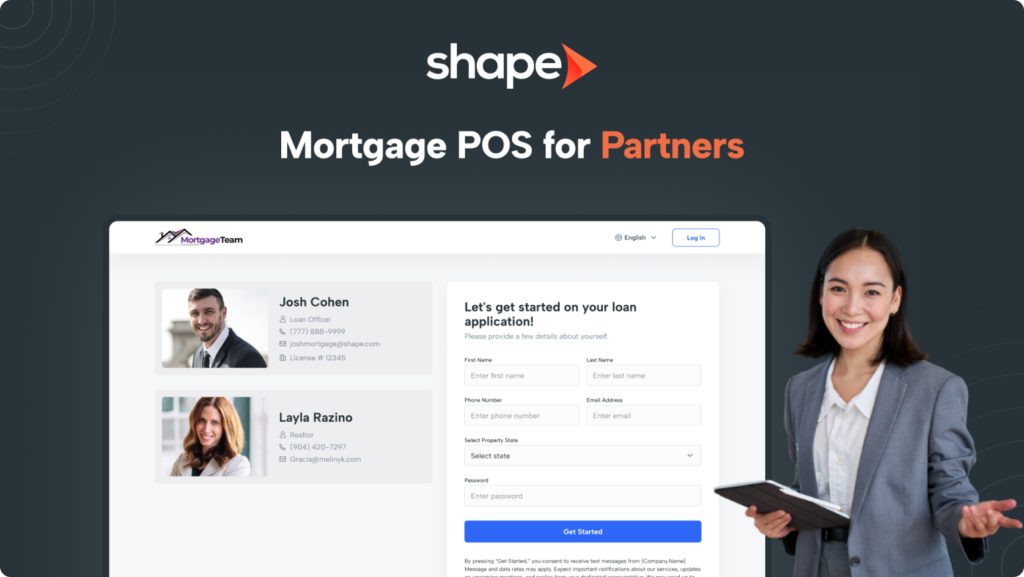
How does the Shape Mortgage POS Portal Interact with Referral Partners?
Use the mortgage POS to invite referral partners and buying and selling agents to see people they’ve referred, add notes, view the progress, generate pre-approval letters, and more.
Note: On the “Lead Details” tab within the CRM, connect referral partners via the “Referral Partner” field. Type in first name, last name, or email address to connect a corresponding referral partner. Press the “search” icon to look through the available partners you have in your system. Select the partner and it will automatically save.
1.
The referring partner needs to be registered on our associate portal in order for leads to be added to their account.
The referral partner will automatically receive an invite when they are linked to a record in the Lead Details tab.
If they have already registered, they can simply click “Login”
2.
Once your referral partner or associate has registered, they can login to the referral portal and see the borrowers they are connected with.
The “My Referrals” dropdown will list all companies that have have references to their account. Once they click a company, it will only show the borrowers in that company.
“All Records” will show all the records they have been connected to.
3.
You can give your Realtors and Associates the ability to generate Pre-Approval Letters for your clients.
Going to the “Portal” tab within the record, scrolling down to the bottom of the Needs List Documents, checking the box that says “Allow referral partner to generate pre-approval letter” and then send out your document Needs List. By doing this it allows the Referral Partner to generate and send out the Pre-Approval letter through the Partner Portal.
4.
Activate the Portal for your selected users
Next, choose which users will have a portal subscription that will be able to send invitations, review and approve/decline documents, see answers to custom questions, check off milestones, and more. Once you’ve enabled your users with portal access, the portal toggle should appear green.
After enabling portal users, you should be able to open a contact in your system and see a new “Portal” tab, which supports
*Please note that the users with portal access are billed a monthly license fee for portal subscriptions.
Note: You can also put a cap on the Loan Amount that can be set in the Pre-Approval letter by the Partner by adding this amount to the “Loan Amount” field in the Lead Details tab under “Opportunity Details.”
Frequently asked questions
Do partners see all notes from the partner portal?
Yes! Partners can leave notes in their partner portal and those will reflect in the linked lead in Shape.
Shape users can also leave notes for partners by selecting the “Partner” note type.
Can I turn off the automatic partner portal invite?
Yes! The trigger in question is called “Portal Partner Invite” and can be deleted if you do not want these to go out automatically.
Will my partners be notified of loan updates?
Yes! The referral partners are notified through drip campaigns that are available as soon as you boot up Shape!
After enabling portal users, you should be able to open a contact in your system and see a new “Portal” tab, which supports
*Please note that the users with portal access are billed a monthly license fee for portal subscriptions.
Keywords: Keywords: POS, Point of Sale, Integrations, Document Collection, Customer Application, Portal, Needs List, Approve Documents, Decline Document, Client Portal, Manage Customer Portal, mortgage, POS, referral partners, associates, pre-approval, partner portal