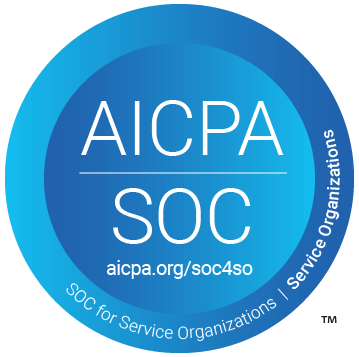Table of Contents
Support Guide
Notes in Shape
-
Chloe Larson
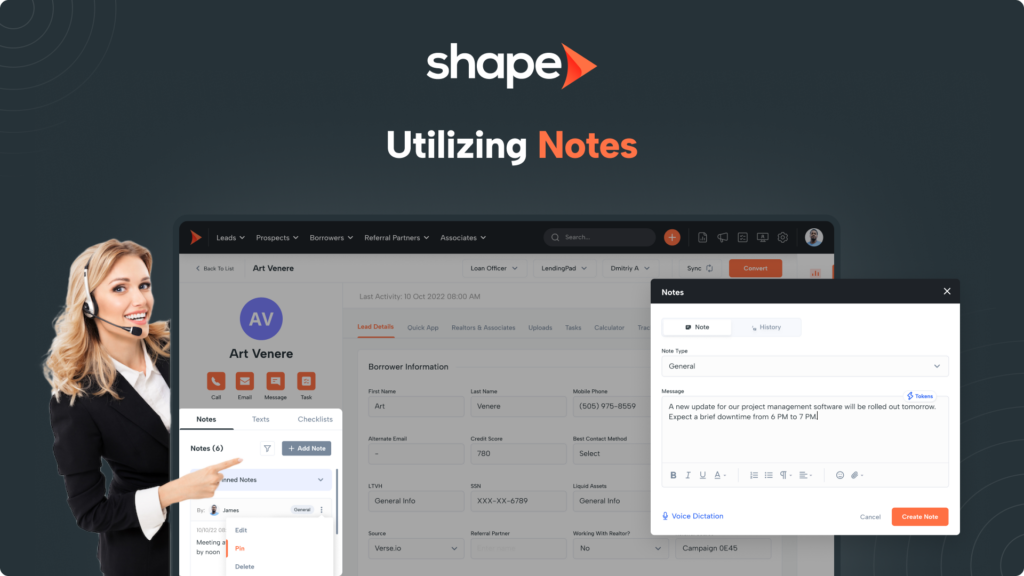
Taking Notes on your Records
Taking notes in Shape is very straightforward and can be done from multiple locations in the system. This ensures you are able to leave important information for not only yourself, but any team members as well.
Shape contains convenient features for efficient note taking including voice dictation, full note history, adjustable note types, pinned notes, and even leaving notes for your partners in their Partner Portal via our Point of Sale product.
- From the List View: Users will conveniently find the “Note” icon directly on their list view to quickly leave notes while scrolling through your pipeline.
- From within the Record: If you have a record open, you will find the notes open on the left hand side of the screen. From here you can add a new note as well as see a full note history and pinned notes.
Those using the Google Chrome Browser will find a microphone icon when leaving a note that is used for voice dictation.
Most of us can talk a lot faster than we can type and voice dictation allows you to speak your note and let Shape convert your speech to text.
Click the Microphone Icon to start recording and click the “Stop” icon when you are done.
Note types allow for organization of the notes you are leaving based on their category. For example, if the note is related to a call you made, use a Note Type such as “Phone Call” for organization.
You have the ability to adjust your note types from the Note Types settings page linked here.
In Shape you have the ability to pin important notes at the top of the Notes history! This allows important information to be displayed right at the top of the view to eliminate the need to filter or scroll through old notes.
Simply click the “…” icon and select “Pin Note” to Pin your note at the top of the view. A new section will appear containing all of the pinned notes for that record.
How Notes Interact with the Partner Portal
Shape's Partner Portal is a free CRM lite that comes with our Point of Sale product for your applications. The Partner Portal sends an invitation to your partners automatically with their log in credentials once they are linked to a lead within Shape
When leaving notes in Shape, you can mark the note with the "Partner" note type to have that note appear in the Partner's Portal. Conversely, the partner can also leave notes in their portal and have those appear in your CRM within the lead!
To learn more, reference our guide on the partner portal linked here: https://setshape.com/support-guides/mortgage-pos-for-referral-partners-associates
Frequently asked questions
Yes you can! You can use the @ symbol and type the name of the user you want to mention.
Once you mention another user in a note, they will receive an email notification with the details.
Make sure you have categorized the note as “Partner” for the type in order for the note to be visible to the partner.
Yes! If you are only able to see records that you are assigned, you can still leave a note on a record that called you by mistake to update their assigned user.
These are automated notes that are left by Shape technicians or automation. They are differentiated from the notes left by your users to avoid confusion.