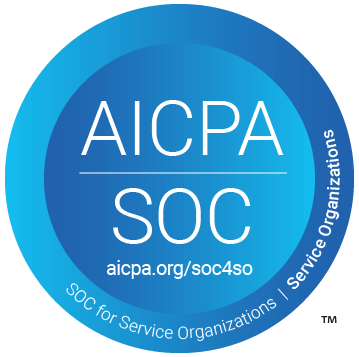Table of Contents
Support Guide
Ring Central Integration with Shape
-
Shape Software
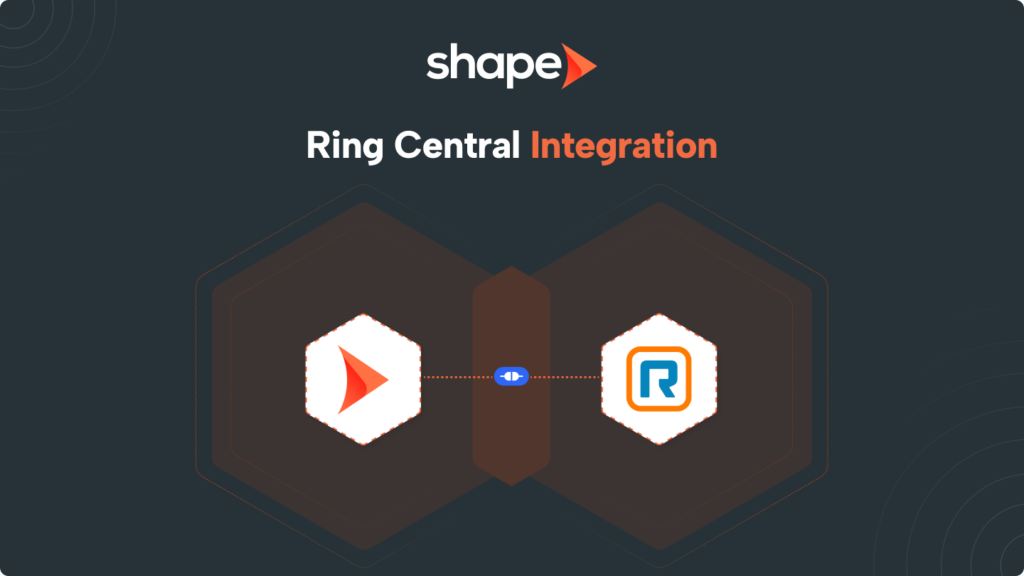
With the RingCentral integration, users can seamlessly click to call through RingCentral directly from within Shape. This integration supports outbound click to call functionality through the RingCentral RingOut app. You will need to create a RingOut app in your RingCentral account.
Disclaimer: Please note, this integration does not support all of the powerful features available in the native Shape phone system. Examples of features not included are: inbound call routing, IVR, texting, call recording, reporting, etc. If you are looking for a more integrated solution, consider using our built in telephony platform.
Integration Capabilities
Click-to-call outbound calling.
What you Need for the Integration
- RingCentral Account
- A Shape CRM with Admin Access
Setting Up the Integration
The first thing needing to be done is to create an app in the RingCentral Developer Console. This can be done quickly by following the instructions below. Enter a name and description if you want to change them, and click the "Create" button. If you do not yet have a RingCentral account, you will be prompted to create one.
- In RingCentral, login or create an account here if you have not done so already.
- Go to Console/Apps and click 'Create App' button.
- Select "REST API App" under "What type of app are you creating?" Click "Next."
- Under "Authentication" select "JWT auth flow."
- Under "Security" add the following permissions: ReadAccounts
- Under "Security" select "This app is private and will only be callable using credentials from the same RingCentral account."
When you are done, you will be taken to the app's dashboard. Make note of the Client ID and Client Secret. We will be using those momentarily.
Note: If additional assistance is needed with creating your app in RingCentral, please utilize this quick start guide from RingCentral and reach out to RingCentral's support team if needed.
Connecting Your RingCentral Account to Shape
Once you have followed the above steps to create your app in the RingCentral Developer Console, you will be provided with a Client ID and Client Secret! These two items will be needed to connect your RingCentral App to Shape following the below steps:
- In your Shape account, navigate to Settings > API Integrations or click here to go there directly.
- Scroll to the "All Apps" section where you will see the RingCentral block.
- Click the orange connect button.
- Paste the Client ID and Client Secret from your RingCentral Account.
- Press Save!
Adding User Credentials
Once the integration has been connected in the Integrations page, each user will need to enter in their "JWT Token" and "From Number" in their user profile. Users can click on their picture in the upper right hand corner in the gradient navigation bar and click on “Profile Settings” The RingCentral JWT Token and From Number fields appear in the “Phone” tab within their user profile.
Note: Once RingCentral is connected in both the integrations page and the users’ profiles, users will notice a RingCentral icon next to phone numbers. Click on the “R” RingCentral icon to place outbound calls. Shape support cannot support the Ring Central system. You must work with Ring Central support team for any issues related to Ring Central services.
Keywords: Ringcentral, telephone, call, integration, OAuth, RingOut app, outbound calling, app properties, JWT Token, From Number, Developer Portal