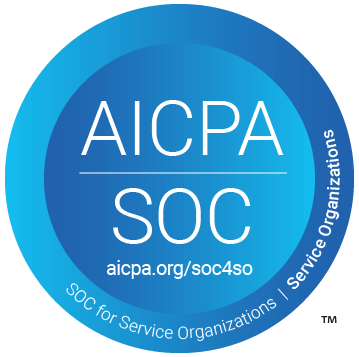Table of Contents
Support Guide
Shape & LendingPad Integration
-
Shape Software
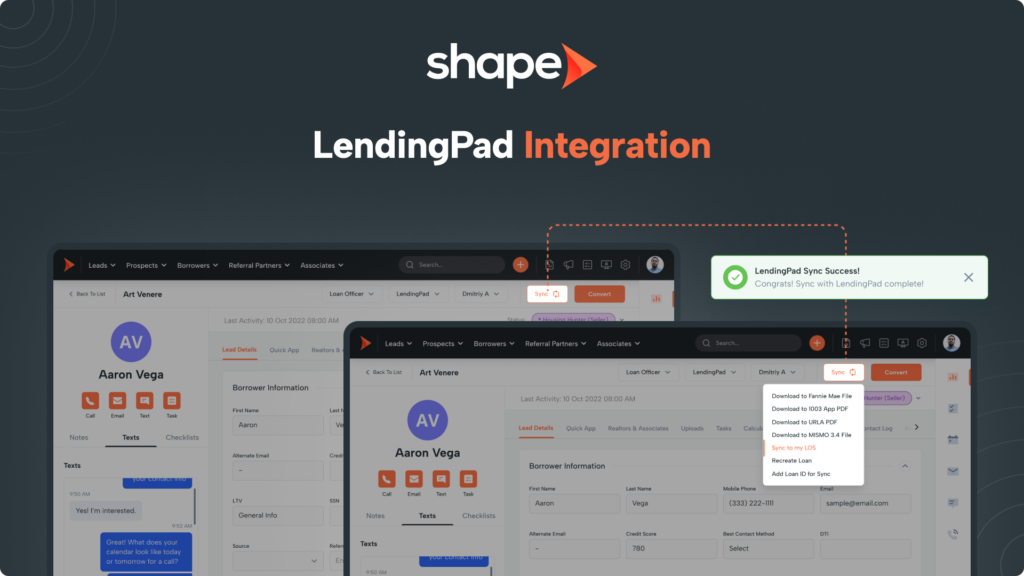
Integration Details
The LendingPad-Shape bi-directional integration empowers loan originators to streamline their mortgage processes and efficiently manage their lead and customer database. With this integration, users can effortlessly create new loans in LendingPad directly from within Shape, ensuring a seamless workflow.
Once the loan file is created in LendingPad, any updates to fields, critical dates, or loan status changes will be automatically synchronized with Shape, providing real-time information and data consistency across both platforms. This seamless integration ensures that all essential borrower documentation and correspondence are centralized in one location, simplifying the management of loans and enhancing overall efficiency.
Experience the convenience of a unified system with the LendingPad-Shape integration.
Integration Capabilities
- 1. Bulk Migration: Seamlessly migrate existing LendingPad loan borrower loans in bulk into Shape, ensuring a smooth transition of data.
- 2. Automated Loan File Creation: Receive new loan files created in LendingPad directly into Shape, automatically populating your system with essential loan information.
- 3. Instant Loan Initiation: Start a new LendingPad loan file instantly from within a Shape contact record using the Sync With LOS button or through an automated trigger, simplifying the loan origination process.
- 4. User Assignment Synchronization: Maintain Loan Officer, Loan Officer Assistant, and Processor assignments between both systems. Please note that for user assignment to carry over, the email must match in both Shape and LendingPad.
- 5. Real-time Field Updates: Receive updates on field changes from LendingPad after the loan file has been synced between both systems, ensuring data consistency.
- 6. Loan Status Updates: Stay informed with automatic updates on loan statuses from LendingPad after the loan file has been synced with Shape.
- 7. Critical Date Updates: Receive timely critical date updates from LendingPad after the loan file has been synced between systems, helping you stay on top of crucial milestones.
- 8. Seamless Document Exchange: Effortlessly send PDF documents from Shape to LendingPad for previously synced files, maintaining smooth communication between both platforms.
- 9. Regular Data Synchronization: Automatically synchronize borrower information from LendingPad at regular intervals, keeping your loan files up to date. LendingPad updates Shape with new data every 15 minutes.
How to Connect LendingPad to Shape
Connecting LendingPad with Shape is easy! Just reach out to your Account Representative or send an email to support@setshape.com, and we’ll take care of the rest. We’ll handle the integration process on your behalf and keep you informed at every stage. You can sit back and let us handle the technical details, ensuring a seamless and hassle-free experience for you.
Feel free to reach out whenever you’re ready, and we’ll be there to assist you promptly.
Fields that LendingPad will update in Shape
With the LendingPad-Shape integration, you can enjoy effortless data consistency between the two systems. Whenever a LendingPad file is updated, Shape will automatically receive the corresponding updated fields. This seamless synchronization ensures that your data remains up-to-date and consistent, eliminating the need for manual data entry and ensuring accuracy across both platforms.
- Loan Officer
- Loan Officer Assistant
- Processor
- Purpose
- Subject Property Details: Address, City, State, Zip, and County
- Property Type
- Occupancy
- Appraisal Value
- Purchase Price
- Loan Amount
- Term
- Credit Score
- Note Rate
- Loan Type
- Property Type
- Units
- Other Financing
- Monthly Debt Payments
- Escrow Waiver
- APR
- LTV Ratio Percent
- Combined LTV Ratio Percent
- Total Liquid Assets
- Total Liabilities Non Reo Month Payment Amount
- Total Liability Balance
- Last Modified Date
- Program Name
- Program Type
- Program Rate Type
- Payment Breakdown: Principal and Interest, Hazard Insurance Premium, Property Taxes, Private Mortgage Insurance (PMI), Homeowner's Association Dues (HOA), Other
- Borrower and Co-borrower Info: First Name, Last Name, Email, Mobile Phone, Home Phone, Work Phone, Credit Score, Date of Birth, SSN, Current Address
- Borrower and Co-Borrower Employment Info: Name, Type, Position, Base Income, Bonuses, Commissions, Overtime, Other, Former Employment
- Key Service Providers: Buying Agent, Selling Agent, Appraiser, Title Agent, Insurance, Builder
- Loan Details: Loan Number, Loan GUID, Loan Status, Loan Status Date, Last Updated Date, Channel Type, Loan Substatus, Loan Type and Program Description,
Note: If you’re using the FNM 3.2 sync method, during the initial push to LendingPad, if the SSN (Social Security Number) is not included, certain fields such as income bonuses, commissions, overtime, and housing expenses like hazard insurance and real estate taxes will not populate in LendingPad. These fields require the SSN to be present for proper data population. So, ensuring the inclusion of the SSN in the initial push will help to fully populate the relevant information in LendingPad.
LendingPad Loan Statuses that Update Shape
As the loan file progresses through different statuses and moves along the loan process, Shape will seamlessly receive a standard set of statuses. These statuses have already been mapped to corresponding Shape statuses within the system. This integration ensures that your loan files remain consistent and up-to-date, providing a smooth and unified experience across both platforms.
- Lead
- Processing
- PreQualify
- Registered
- Pre-Approval
- Application Taken
- Prospect
- Initial Submission
- Approved
- Suspended
- Clear To Close
- Denied
- Withdrawn
- Not Accepted
- Incomplete
- Rescinded
- Closed
- Funded
- Post Closing
- In Shipping
- Purchased
- Servicing
Note: If you have extensively customized your Shape statuses, it’s important to be aware that this could affect the mapping of your LendingPad statuses. To ensure a seamless integration, we recommend adjusting the LendingPad status mappings through the “Automated Actions (Triggers)” settings page if needed. This way, you can maintain accurate and aligned status mappings between the two platforms, ensuring smooth data synchronization and avoiding any discrepancies. If you have any questions or need assistance with the status mapping adjustments, feel free to reach out to our support team for guidance.
Critical Date Tracking from LendingPad to Shape
In addition to statuses and fields, Shape also receives critical dates from LendingPad, enriching your loan management experience. These crucial dates are conveniently accessible on the “Tracking” tab within your system. While some critical dates may include statuses, it’s important to note that there are additional date fields that play a significant role in keeping you informed about the progress of your loans. These dates are pivotal for effective loan tracking and ensuring timely action on important milestones.
- Application Taken
- Estimated Closing
- Pre-Approval
- Rate Locked
- Approved
- Clear To Close
- Schedule Closing
- Closed
- Funded
- Denied
- Incomplete
- Not Accepted
- Rescinded
- Intent To Proceed
- Loan Estimate
- Re-Disclosure
- Closing Disclosure
- Closing Disclosure Received
- Last Modified
- Funding Estimate
- Appraisal Contingency
- First Payment Date
- Borrower Submission
- Brokers Request For Appraisal
- Loan Estimate Expired
- Rate Re-Locked
- Servicing
- Purchased
- In Shipping
- Post Closing
- Broker Condition Submission
- Condition Submission
- Pre-Deny
- Suspended
- Condition Reviewed
- Processing
- Broker Initial Submission
- Initial Submission
- Registered
- Pre-Qualify
- Created
- Financing Contingency
- Appraisal Expected Delivery
- Appraisal Inspection
Processing Date Tracking from LendingPad to Shape
In addition to the standard critical dates, Shape’s integration with LendingPad also includes processing critical dates, which are equally accessible on the “Tracking” tab. These processing critical dates provide valuable insights into the various stages and milestones of your loan processing workflow. By having access to both standard and processing critical dates, you can efficiently manage your loan files, stay organized, and ensure a smooth and timely loan processing experience.
- Appraisal Details
- Condo Questionnaire Details
- Credit Report Details
- Credit Supplement Details
- Flood Insurance Binder Details
- Flood Insurance Quote Details
- Hazard Insurance Binder Details
- Hazard Insurance Quote Details
- Initial Disclosure Details
- Master Policy Details
- MERS Details
- SSA Details
- Tax Transcription Details
- Title Binder Details
- VOE Details
- VOM Details
- VVOE Details
Date Triggers: If you wish to trigger specific actions based on LendingPad critical dates, you can easily set this up in Shape. To do so, navigate to Settings > Manage Automated Actions (Triggers): https://secure.setshape.com/triggers. Here, select the “Date” option under “Trigger Type” and choose the desired critical date you want to use as a trigger (e.g., to send an email or text).
Once you’ve chosen the critical date, you can then configure the action to be initiated either before or after the critical date, allowing you to customize your workflow according to your preferences and requirements.
Frequently asked questions
My integration is connected, but I'm encountering issues with creating new loans in LendingPad or receiving new loans added directly in LendingPad.
If you’re facing this situation, we recommend taking the following steps:
Contact LendingPad Support: Reach out to LendingPad support at support@lendingpad.com to verify that your import/export features are enabled and functioning correctly.
Verify Email Consistency: Ensure that the email address associated with your Shape account matches the one in LendingPad. Consistency in email addresses is crucial for seamless integration between the two platforms.
Check User GUID and Import/Export Configuration: Confirm that your user GUID and import/export functionality have been correctly configured. This ensures the smooth transfer of data between Shape and LendingPad.
Sufficient Information for 3.2 or 3.4 File: If you’ve configured the user GUID and import/export functionalities correctly, but still face issues, it’s possible that some essential information is missing in Shape, preventing the successful transmission of the 3.2 or 3.4 file. Check if all necessary fields are filled out in Shape before sending the file over to LendingPad.
Adjust Integration Settings: Visit the “Integrations” page in Shape and either require more fields to be completed before sending the 3.2 or 3.4 file or consider adjusting the sending method to “API,” which doesn’t have any field requirements. While the API method doesn’t support as many fields as the 3.2 or 3.4 method, you can use this for troubleshooting. One common missing field is “Number of Units,” which is crucial for sending the 3.2 or 3.4 FNM file.
The "LOS" dropdown button is greyed out.
This typically indicates that all required fields have not been filled out in order for the record to sync. Make sure to fill out all required fields highlighted in red and that will resolve this for you.
I updated information in Shape and pressed "Sync to My LOS," but the changes are not reflecting in LendingPad.
It’s essential to understand that Shape can only sync to LendingPad once to create the loan file. Once the initial synced file is created, LendingPad becomes the parent file, and any future updates can only be initiated from LendingPad into Shape. This includes updates to fields, loan statuses, and critical dates.
If you attempt to push additional information from Shape to LendingPad using the “Sync to LOS” button on a loan that has already been synced, you’ll encounter an error message indicating that the loan file has already been created. In such cases, you won’t be able to synchronize further changes from Shape to LendingPad.
To make any subsequent updates, it’s crucial to perform them directly within LendingPad, which will then sync the changes back to Shape automatically.
Where do the records go when I push records from Shape to LendingPad?
When you use the “Sync to LOS” feature or initiate an automated push from Shape to LendingPad, the files will usually populate in your “Leads” pipeline within LendingPad. However, if you prefer to have them placed in the “Prospects” pipeline instead, you can make a request to LendingPad’s support team, and they will assist you with the adjustment.
To ensure successful assignment continuity during the transfer, it’s vital to have the email associated with the user in Shape match the email associated with the user in LendingPad. When this condition is met, the Loan Officer, Loan Officer Assistant, and Processor assignments will be preserved and seamlessly transferred over to LendingPad.
Why are there duplicates in my system from LendingPad?
To optimize the integration between Shape and LendingPad, it’s essential to let the systems work seamlessly together. For instance, when using Shape’s point of sale, completing an application automatically creates the loan file in LendingPad. However, some customers may manually upload the 3.2 or 3.4 file into LendingPad without realizing that the automation has already taken place or without using the “Sync to LOS” feature to locate the automated loan file. This manual import of the loan file in LendingPad can lead to duplicates in Shape because the record won’t be linked to the loan ID, resulting in the creation of a new duplicate loan file in Shape from LendingPad.
LendingPad generates new records in Shape based on unique loan identifiers called loan GUIDs. If multiple loans with the same borrower exist in LendingPad, each loan will create separate files within Shape, potentially leading to duplicates.
Additionally, importing overlapping records into Shape that already exist in LendingPad and then initiating a bulk export from LendingPad to Shape can cause duplicates. LendingPad’s duplicate management relies on the loan ID, further contributing to potential duplications.
To prevent duplicates and maintain data accuracy, it’s best to prioritize pushing data from LendingPad to Shape and then utilizing the import functionality in Shape with duplicate management. This approach reduces the likelihood of duplicates and ensures precise data synchronization.
By following these best practices, you can optimize the integration between Shape and LendingPad for efficient loan processing and data management.
Why isn't the status changing in Shape automatically after I changed the status in LendingPad?
Please allow for 15 minutes for updates from LendingPad to reflect in Shape. If you don’t see the updates after this period, ensure that the loan file is synced with LendingPad.
When you add multiple critical dates in the “Critical Dates” section of LendingPad, Shape will receive the status that is furthest along in the loan status workflow. For example, if you update the “Initial Submission, Approval, Clear to Close, and Funded” statuses in one update, Shape will receive the “Funded” status, and the other date and time stamps of the other statuses will appear in the critical dates section.
In newer systems, records in Shape are automatically synced via an automated trigger based on the “Application Completed” Shape status. However, some systems may not have this automated trigger configured, requiring a manual button press to send the details to LendingPad. If you prefer an automated push to LendingPad, please contact support@setshape.com for assistance or set up a trigger to “Push to LOS” on the status or action of your choice.
Keep in mind that not all critical dates are considered loan statuses according to the API. Critical date tracking can be found in the “Tracking” tab, while LendingPad loan statuses will reflect in the “LendingPad Status” dropdown and update the corresponding Shape status. If you need to adjust your triggers due to newly created or edited statuses within Shape, you can do so via triggers found in the “Manage Triggers” settings page.
To change loan statuses and critical dates in LendingPad, open a loan file, navigate to loan application > critical dates > edit, and input the relevant statuses and dates. The system will automatically update the status within LendingPad when the specified dates are reached, and the changes will reflect in Shape within 15 minutes after the status has been applied in LendingPad.
If you have any further questions or need assistance, don’t hesitate to reach out to us.
I already took a loan application for a customer, and I want to create a new loan file with similar information for another loan I am doing for them. Is there a way to create a new loan file from an existing record in Shape?
Yes, you can achieve this by using the “Recreate Loan” option within the lead details page through the “LOS” dropdown. By selecting this option, you can create a brand new loan file in LendingPad that is synced to the single record in Shape. This action allows you to recreate a loan file in your LOS system, disregarding the existing loan file connection. It means that only this particular Shape record will be associated with the new loan in your LOS. Before proceeding, you will need to confirm the action.
It’s important to note that any updates made to the older loan file in LendingPad will no longer update the Shape record. Only the new loan file will update the record within Shape after you recreate a new loan.
This feature enables you to efficiently handle multiple loans for the same customer while keeping their information organized and synchronized between Shape and LendingPad.
If you have any further inquiries or need assistance with this process, please don’t hesitate to contact us.
How do I find the LendingPad loan GUID?
You have two options to find the Loan GUID, either within Shape or LendingPad.
In Shape, locate the Loan GUID in the “Tracking” tab within the record. Please note that the Loan GUID will only appear after the record has been successfully synced with LendingPad. If the record has not yet been synced between systems, the GUID number will not be visible.
Alternatively, you can find the Loan GUID from within LendingPad itself. Open the loan in LendingPad, and you will find the GUID in the URL displayed in the top bar. The Loan GUID is the number that appears after the last forward slash (/) in the URL.
Using either of these methods, you can quickly access the Loan GUID, enabling you to manage and track loan records effectively between Shape and LendingPad.
If you encounter any difficulties or require further assistance, feel free to reach out to us.
Keywords: lendingpad, integration, critical date, status, LOS, 3.2, 3.4, GUID, API, lendingpad FAQ, loan status, processing, trigger, milestone