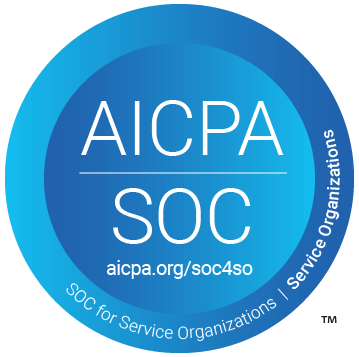Table of Contents
Support Guide
Troubleshoot Call Forwarding Issues
-
Chloe Larson
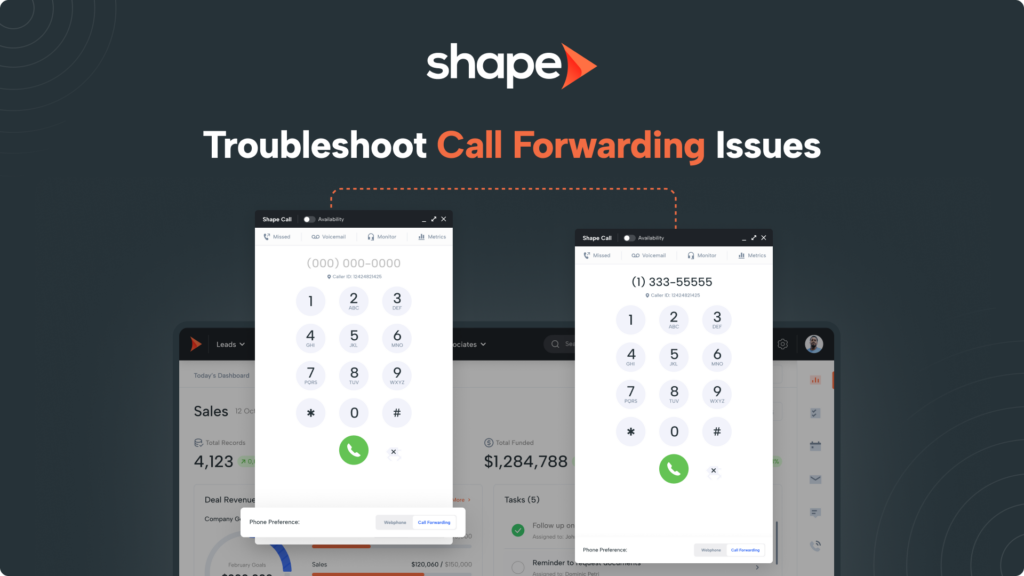
If you're experiencing issues with call forwarding when dialing through Shape software, this guide contains helpful troubleshooting tips to ensure settings on your device are not interfering with the forwarding process.
Setting Up Call Forwarding in Shape
Before going over troubleshooting, let's ensure we have our call forwarding settings enabled.
- Click the phone icon on the far right of Shape to open your dialer
- At the bottom of the dialer, you will find the option to select "Call Forwarding"
- In the popup that opens, enter the number you wish to use for forwarding calls
Once call forwarding is enabled, clicking to call will prompt Shape to first dial the forwarding number you entered. Once you answer this call from Shape, the call will then connect out to the lead and begin ringing.
What to do if the Call is Not Forwarding to your Phone
If you have Call Forwarding enabled correctly, and are not receiving the call from Shape when dialing out, there are a few settings that are worth checking to ensure that forwarded calls are able to be received on your phone.
1.
Check for Carrier Issues
There may be a local outage in your area, it is best to contact your carrier to confirm there are no local outages. You can also use the Down Detector to see if there are any widespread issues with your carrier: https://downdetector.com/
2.
Check your Voicemail Settings
Some modern phones have settings available to send forwarded calls to voicemail. Ensure that this setting is not enabled on your device, if applicable
IOS Specific Settings
1.
Check the Mute Switch
Ensure the mute switch on the left side of the phone (above the volume buttons) is towards the screen.
2.
Check your Volume Settings
With the Home screen displayed, press the VOLUME UP button on the left side of the phone.
3.
Silence Unknown Callers
Go to Settings > Phone and make sure the "Silence Unknown Callers" switch is off. Also ensure that "Silence Junk Callers" is toggled off.
4.
Call Forwarding
In Settings > Phone, ensure "Call Forwarding" is off.
5.
Do Not Disturb (iOS 14 & older):
Go to Settings > Do Not Disturb and turn it off. Also, turn off "Scheduled".
6.
Focus Settings (iOS 15 & newer):
Go to Settings > Focus and ensure all focus settings are disabled.
7.
Ringtone Settings
Go to Settings > Sounds & Haptics and make sure a sound is assigned to Ringtone.
8.
Auto-Answer Calls
Go to Settings > Accessibility > Touch > Call Audio Routing and make sure "Auto-Answer Calls" is off.
9.
Communication Limits
Go to Settings > Screen Time > Communication Limits and ensure both entries are set to "Everyone".
Keywords: call forwarding, missed call, answer, carrier, provider, spam, scam, do not disturb, iphone, android